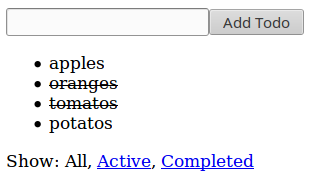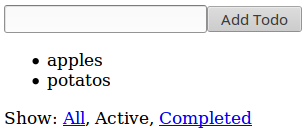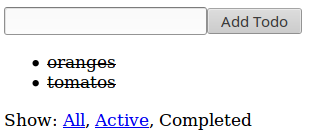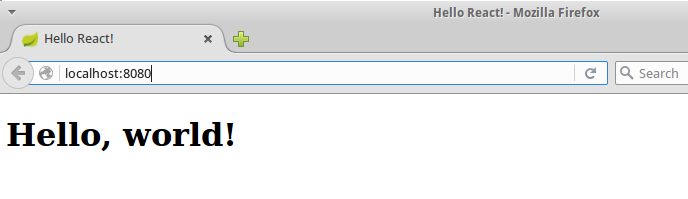Previously I showed how we at Dotsub use Page Object pattern for Selenium testing. But we use one more abstraction to make end-to-end test more maintainable. We call it Component Object pattern. This blog post will explain it on example.
Web development is shifting more and more towards reusable components. Frameworks like React, Polymer, Angular, Ember and others provide various component friendly abstractions to make front-end code-bases more maintainable. So our web applications are now full of “widgets” that have same behavior. We can use component various times on single web page or re-use it on various web pages.
Therefore it is logical to create abstraction which covers functionality of single component and reuse it across end-to-end tests. As I mentioned before, we going to call it Component Object pattern. So when we have various same components on single web page, we are going to use various Component Objects of same type per Page Object.
Example project for testing
Now we need to application we are going to test. Example application is hosted in this Github repository. You can run it by executing command from root directory:
./gradlew bootRunFrom this command, you can find that it is Spring Boot application based on Gradle build system. In Dotsub, we are using Spring Boot + Java on back-end, but in fact there is no back-end mentioned example web application. We don’t need back-end for our demonstration.
For UI, we going to use React + Redux combo. I chose famous Dan Abramov’s Todos example to demonstrate Component Object pattern on. But I needed to amend it a little bit to reuse components. Without re-usable components we couldn’t demonstrate Component Object pattern.
After visiting URL http://localhost:8080, we can see following page:
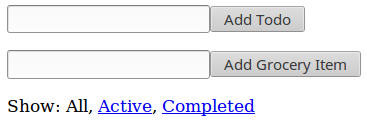
There are two input components with buttons. One creates item in Todo list and second creates item in Grocery list:
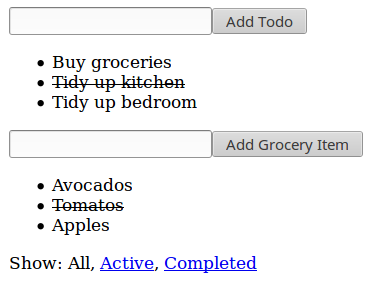
When you click on item, it will mark it as completed (strike-through). When you click on completed item, it will become active again. Last element on the page is filter. You can show only active items:
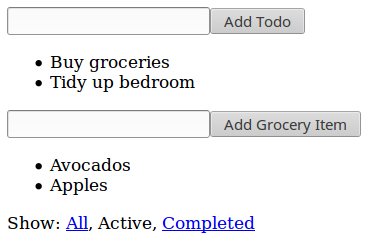
or only completed items:
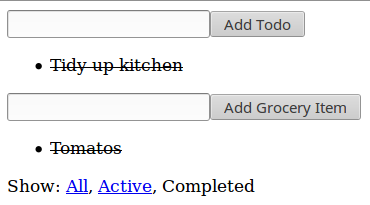
UI code is hosted in this Github repository, located under folder src/main/ui. I will leave this code for self study because the implementation is not deeply relevant for end-to-end testing code. Important fact for us is that input components / list components for Todo and Grocery lists should have same behavior. Thus they can be covered by reusable Component Objects pattern. Interesting is that they doesn’t necessary need to be implemented as same component in UI code.
The only important for our testing are CSS classes of particular components:
- AddTodo input component is using CSS class
add-todo - TodoList is using CSS class
todo-list - AddGroceryItem input component is using CSS class
add-grocery-item - GroceryList is using CSS class
grocery-list
Note that goal of this blog post isn’t to explain Selenium or its APIs. It is expected for reader to be slightly familiar with them already.
Component Object for adding the item
First explained component object will control adding the item:
package net.lkrnac.blog.pageobject.e2e;
import org.openqa.selenium.By;
import org.openqa.selenium.WebDriver;
import org.openqa.selenium.WebElement;
class AddItemComponent {
private WebDriver driver;
private String containerCssSelector;
AddItemComponent(WebDriver driver, String containerCssSelector) {
this.driver = driver;
this.containerCssSelector = containerCssSelector;
}
AddItemComponent addItem(String todo) {
WebElement input = driver.findElement(By.cssSelector(containerCssSelector + " input"));
input.sendKeys(todo);
WebElement button = driver.findElement(By.cssSelector(containerCssSelector + " button"));
button.click();
return this;
}
}Alongside Selenium web driver instance, this component object also accepts CSS selector of component it’s going to control. It has just one method addItem, which enters a text into input field and clicks Add button. It creates new item.
Component Object for item list
package net.lkrnac.blog.pageobject.e2e;
import org.apache.commons.lang3.StringUtils;
import org.openqa.selenium.By;
import org.openqa.selenium.WebDriver;
import org.openqa.selenium.WebElement;
import java.util.List;
import static java.lang.String.format;
import static org.junit.Assert.assertEquals;
import static org.junit.Assert.assertNotNull;
import static org.junit.Assert.assertTrue;
class ItemsListComponent {
private final WebDriver driver;
private final String containerCssSelector;
ItemsListComponent(WebDriver driver, String containerCssSelector) {
this.driver = driver;
this.containerCssSelector = containerCssSelector;
}
ItemsListComponent clickOnItem(String todoItem) {
findElementWithText(todoItem).click();
return this;
}
ItemsListComponent verifyItemShown(String todoItem, boolean expectedStrikethrough) {
WebElement todoElement = findElementWithText(todoItem);
assertNotNull(todoElement);
boolean actualStrikethrough = todoElement.getAttribute("style").contains("text-decoration: line-through;");
assertEquals(expectedStrikethrough, actualStrikethrough);
return this;
}
ItemsListComponent verifyItemNotShown(String todoItem) {
assertTrue(findElementsWithText(todoItem).isEmpty());
return this;
}
private WebElement findElementWithText(String text) {
return driver.findElement(getConditionForText(text));
}
private List<WebElement> findElementsWithText(String text) {
return driver.findElements(getConditionForText(text));
}
private By getConditionForText(String text) {
String containerClassName = StringUtils.substring(containerCssSelector, 1);
return By.xpath(format("//*[@class='" + containerClassName + "']//*[text()='%s']", text));
}
}Similar to AddItemComponent, ItemsListComponent also takes Selenium web driver instance and CSS selector of belonging component as constructor parameters. It exposes function clickOnItem for which clicks on particular item. Other two non-private methods are used to verify if particular item is shown (verifyItemShown) or hidden (verifyItemNotShown).
Page Object using Component Objects
Now it’s time to explain Page Object using mentioned Component Objects:
package net.lkrnac.blog.pageobject.e2e;
import org.openqa.selenium.By;
import org.openqa.selenium.WebDriver;
import org.openqa.selenium.WebElement;
import org.openqa.selenium.support.ui.ExpectedConditions;
import org.openqa.selenium.support.ui.WebDriverWait;
import static java.lang.String.format;
class ItemsPageObject {
private final WebDriver driver;
private final WebDriverWait wait;
private final ItemsListComponent todoItemsList;
private final AddItemComponent addTodoItemComponent;
private final ItemsListComponent groceryItemsList;
private final AddItemComponent addGroceryItemComponent;
ItemsPageObject(WebDriver driver) {
this.driver = driver;
this.wait = new WebDriverWait(driver, 10);
todoItemsList = new ItemsListComponent(driver, ".todo-list");
addTodoItemComponent = new AddItemComponent(driver, ".add-todo");
groceryItemsList = new ItemsListComponent(driver, ".grocery-list");
addGroceryItemComponent = new AddItemComponent(driver, ".add-grocery-item");
}
ItemsPageObject get() {
driver.get("localhost:8080");
wait.until(ExpectedConditions.elementToBeClickable(By.tagName("button")));
return this;
}
ItemsPageObject selectAll() {
findElementWithText("All").click();
return this;
}
ItemsPageObject selectActive() {
findElementWithText("Active").click();
return this;
}
ItemsPageObject selectCompleted() {
findElementWithText("Completed").click();
return this;
}
ItemsPageObject addTodo(String todoName) {
addTodoItemComponent.addItem(todoName);
return this;
}
ItemsPageObject addGroceryItem(String todoName) {
addGroceryItemComponent.addItem(todoName);
return this;
}
ItemsListComponent getTodoList() {
return todoItemsList;
}
ItemsListComponent getGroceryList() {
return groceryItemsList;
}
private WebElement findElementWithText(String text) {
return driver.findElement(getConditionForText(text));
}
private By getConditionForText(String text) {
return By.xpath(format("//*[text()='%s']", text));
}
}In constructor it creates component objects with correct CSS selectors. As you can see various instances of same component object type are used to control similar components on the page. Method get opens the page and waits until it’s loaded. Methods selectAll, selectActive, selectCompleted are used to control filter component on the page. Methods addTodo and addGroceryItem are used to enter new item into particular list. Finally getters getTodoList and getGroceryList are useful to let test class enable control over list components. Exposing component object instances to directly seemed easier than wrapping all their functions in Page Object.
Test Cases using Page Object with Page Components
I believe final test cases are readable and doesn’t require comments (which is result of using Page Object + Page Component patterns):
package net.lkrnac.blog.pageobject.e2e;
import io.github.bonigarcia.wdm.ChromeDriverManager;
import net.lkrnac.blog.pageobject.TodoApplication;
import org.junit.AfterClass;
import org.junit.BeforeClass;
import org.junit.Test;
import org.junit.runner.RunWith;
import org.openqa.selenium.WebDriver;
import org.openqa.selenium.chrome.ChromeDriver;
import org.springframework.boot.test.SpringApplicationConfiguration;
import org.springframework.boot.test.WebIntegrationTest;
import org.springframework.test.context.junit4.SpringJUnit4ClassRunner;
@RunWith(SpringJUnit4ClassRunner.class)
@SpringApplicationConfiguration(classes = TodoApplication.class)
@WebIntegrationTest
public class ItemsAppTest {
private static WebDriver driver;
@BeforeClass
public static void setUp() {
ChromeDriverManager.getInstance().setup();
driver = new ChromeDriver();
}
@AfterClass
public static void tearDown() {
driver.quit();
}
@Test
public void testCreateTodos() {
// GIVEN
new ItemsPageObject(driver).get()
// WHEN
.addTodo("Buy groceries")
.addTodo("Tidy up")
// THEN
.getTodoList()
.verifyItemShown("Buy groceries", false)
.verifyItemShown("Tidy up", false);
}
@Test
public void testCompleteTodo() {
// GIVEN
new ItemsPageObject(driver).get()
.addTodo("Buy groceries")
.addTodo("Tidy up")
.getTodoList()
// WHEN
.clickOnItem("Buy groceries")
// THEN
.verifyItemShown("Buy groceries", true)
.verifyItemShown("Tidy up", false);
}
@Test
public void testSelectTodosActive() {
// GIVEN
ItemsPageObject todoPage = new ItemsPageObject(driver).get();
todoPage
.addTodo("Buy groceries")
.addTodo("Tidy up")
.getTodoList()
.clickOnItem("Buy groceries");
// WHEN
todoPage
.selectActive()
// THEN
.getTodoList()
.verifyItemNotShown("Buy groceries")
.verifyItemShown("Tidy up", false);
}
@Test
public void testSelectTodosCompleted() {
// GIVEN
ItemsPageObject todoPage = new ItemsPageObject(driver).get();
todoPage
.addTodo("Buy groceries")
.addTodo("Tidy up")
.getTodoList()
.clickOnItem("Buy groceries");
// WHEN
todoPage
.selectCompleted()
// THEN
.getTodoList()
.verifyItemShown("Buy groceries", true)
.verifyItemNotShown("Tidy up");
}
@Test
public void testSelectTodosAll() {
// GIVEN
ItemsPageObject todoPage = new ItemsPageObject(driver).get();
todoPage
.addTodo("Buy groceries")
.addTodo("Tidy up")
.getTodoList()
.clickOnItem("Buy groceries");
todoPage
.selectCompleted()
// WHEN
.selectAll()
// THEN
.getTodoList()
.verifyItemShown("Buy groceries", true)
.verifyItemShown("Tidy up", false);
}
@Test
public void testCreateGroceryItems() {
// GIVEN
new ItemsPageObject(driver).get()
// WHEN
.addGroceryItem("avocados")
.addGroceryItem("tomatoes")
// THEN
.getGroceryList()
.verifyItemShown("avocados", false)
.verifyItemShown("tomatoes", false);
}
@Test
public void testCompleteGroceryItem() {
// GIVEN
new ItemsPageObject(driver).get()
.addGroceryItem("avocados")
.addGroceryItem("tomatoes")
.getGroceryList()
// WHEN
.clickOnItem("avocados")
// THEN
.verifyItemShown("avocados", true)
.verifyItemShown("tomatoes", false);
}
@Test
public void testSelectGroceryItemsActive() {
// GIVEN
ItemsPageObject todoPage = new ItemsPageObject(driver).get();
todoPage
.addGroceryItem("avocados")
.addGroceryItem("tomatoes")
.getGroceryList()
.clickOnItem("avocados");
// WHEN
todoPage
.selectActive()
// THEN
.getGroceryList()
.verifyItemNotShown("avocados")
.verifyItemShown("tomatoes", false);
}
@Test
public void testSelectGroceryItemsCompleted() {
// GIVEN
ItemsPageObject todoPage = new ItemsPageObject(driver).get();
todoPage
.addGroceryItem("avocados")
.addGroceryItem("tomatoes")
.getGroceryList()
.clickOnItem("avocados");
// WHEN
todoPage
.selectCompleted()
// THEN
.getGroceryList()
.verifyItemShown("avocados", true)
.verifyItemNotShown("tomatoes");
}
@Test
public void testSelectGroceryItemsAll() {
// GIVEN
ItemsPageObject todoPage = new ItemsPageObject(driver).get();
todoPage
.addGroceryItem("avocados")
.addGroceryItem("tomatoes")
.getGroceryList()
.clickOnItem("avocados");
todoPage
.selectCompleted()
// WHEN
.selectAll()
// THEN
.getGroceryList()
.verifyItemShown("avocados", true)
.verifyItemShown("tomatoes", false);
}
@Test
public void testSelectCombinedItemsActive() {
// GIVEN
ItemsPageObject todoPage = new ItemsPageObject(driver).get();
todoPage
.addTodo("Buy groceries")
.addTodo("Tidy up")
.addGroceryItem("avocados")
.addGroceryItem("tomatoes");
todoPage
.getGroceryList()
.clickOnItem("avocados");
todoPage
.getTodoList()
.clickOnItem("Tidy up");
// WHEN
todoPage
.selectActive();
// THEN
todoPage
.getTodoList()
.verifyItemShown("Buy groceries", false)
.verifyItemNotShown("Tidy up");
todoPage
.getGroceryList()
.verifyItemNotShown("avocados")
.verifyItemShown("tomatoes", false);
}
}